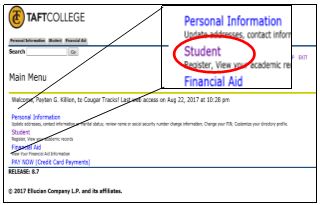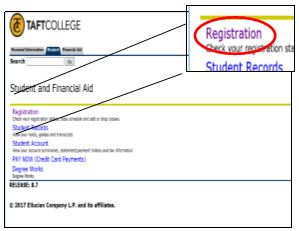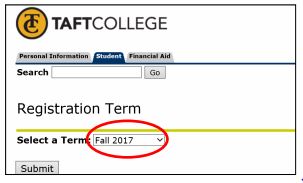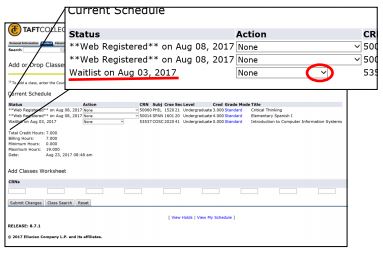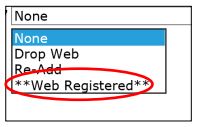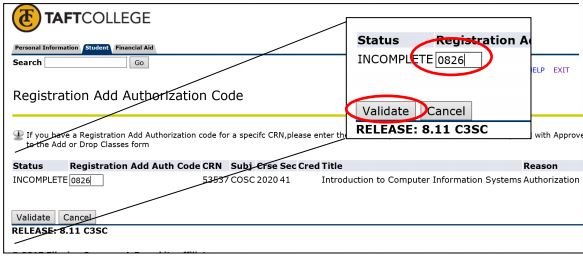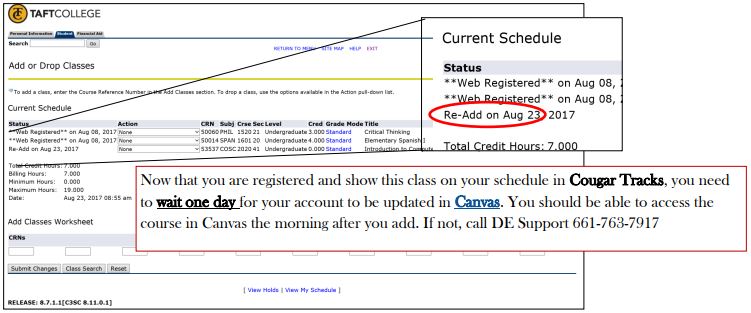Check Schedule
- Log into Cougar Tracks.
- Go to Student.
- Click on Registration.
- Go to Add/Drop Classes.
- Check your registration status and section numbers.
*Tips:
If you have any late-start or short-term courses, you can set an alarm on your phone for the start date.
You can verify your registration Status in each course. If you have (WL) waitlist status listed for a course in Cougar Tracks, you will not see the course in Canvas. You may obtain an add code from the instructor to enroll if there is seating available. For instructions on how to add WL course, please see below.
Add a Class
- Log in to Cougar Tracks.
- Go to Student.
- Click on Registration.
- Go to Add/Drop Classes.
- Select a Term.
- Go to the course for which you have an Add Code. Select the Action drop-down menu.
- Select the Web Registered option.
- You should see a screen that asks for the add code you were given. Enter it, and select Validate.
- You should see the Approved message (photos: upper right) after validating the code. If you do not, reach out for assistance in adding a course.
- Go back to your schedule to make sure it states that the class was Re-Added. You do NOT want it to still say WL.
Notes:
Once you are registered and show this class on your schedule in Cougar Tracks, you need to wait 24 hours for your account to be updated in Canvas. You should be able to access the course in Canvas the morning after you add.
DE Support 661-763-7917.